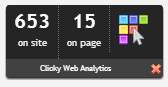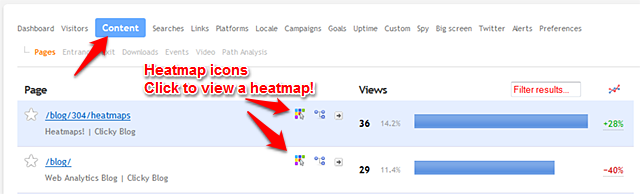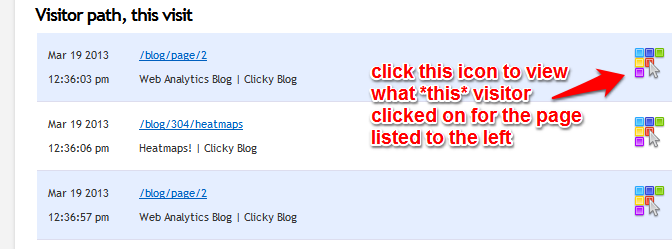Where to access heatmap reports
Once heatmaps are
configured and data is logging, there are three different places to access heatmaps.
1) On-site analytics widget: Heatmaps are the reason we built this widget in the first place, as an extremely convenient way to access heatmaps without even having to visit the Clicky website. So any time you are on your site looking at any page that your visitors can access, you can just click the heatmap icon in the widget and immediately see a heatmap for that page.
NOTE! The default date range is "today", but once the heatmap menu pops up you can change to other date ranges.
Please see
heatmaps tips and tricks for full details on everything you can do with heatmaps from the widget.
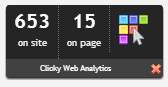
2) In the Content report, you will see heatmap icons next to any piece of content that has heatmap data for the date range you are viewing. Click the heatmap icon to open that page in a new window, and a heatmap should appear within a few seconds of the page loading. Pro tip: By default Clicky shows you "today" so only content that has heatmaps for "today" will have the icon, likewise when you click it you will only see a report with today's data. Try
changing the date range to e.g. the last 7 days, and you will get a much better report.
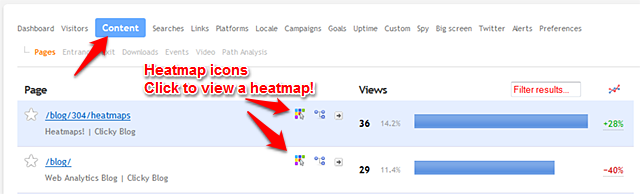
3)
When viewing a visitor session, each page they viewed that we also have heatmap data for, a heatmap icon will be shown on the right hand side. Click on it to view the heatmap report just for this visitor on this page.
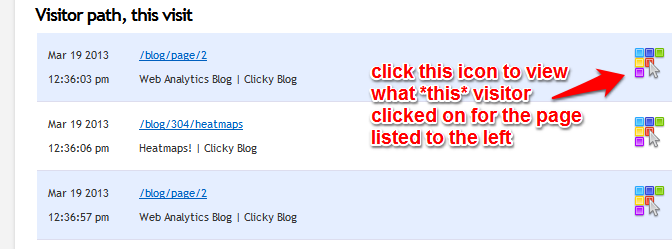
 0 online
0 visitors
0 actions
0 online
0 visitors
0 actions